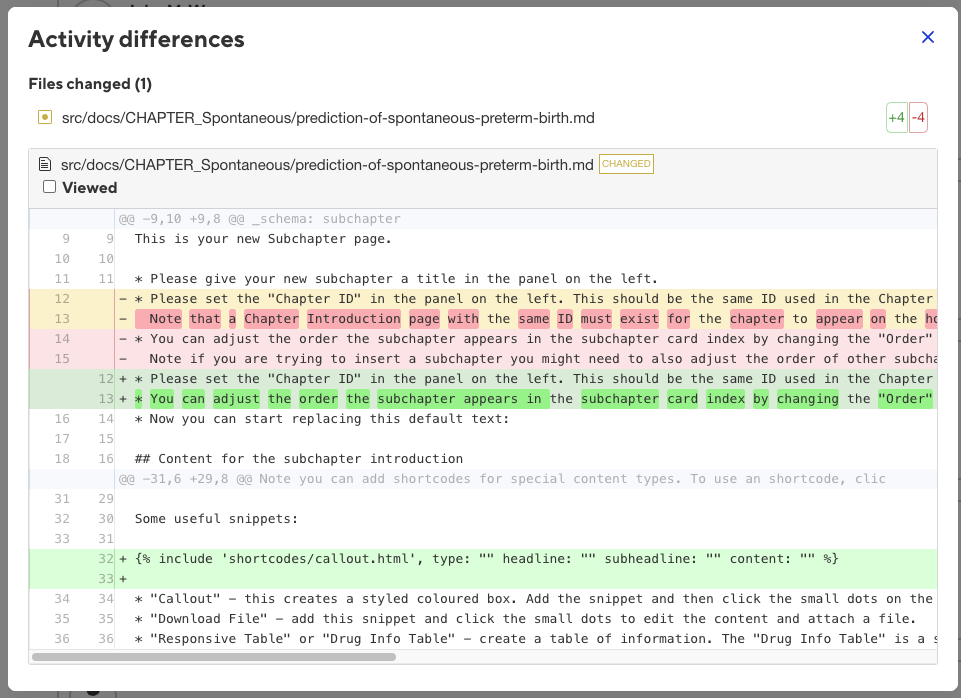Create Chapter Introduction
Move to the desired folder, then click Add in the top right corner, then New Chapter Introduction
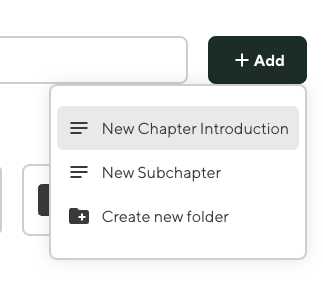
An editor for the Chapter Introduction will appear. The editor is split into two main panes.
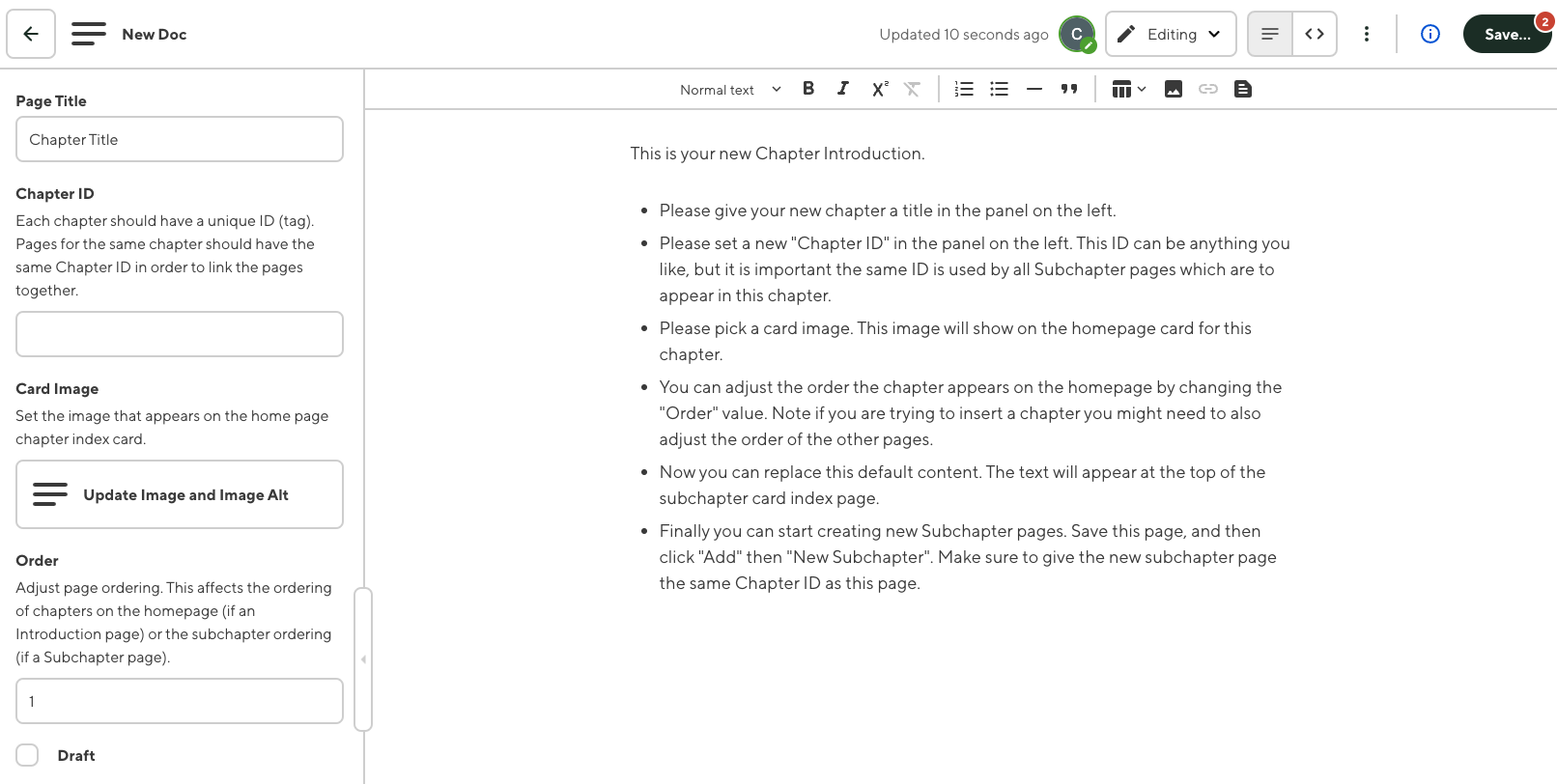
The left pane lists the settings for the document, described below.
The right pane is the introduction content text editor. Note the text editor has the usual formatting buttons at the top, including bold, italic, subscript, and lists. The more advanced buttons are described later in this document.
New documents are prefilled with instructions to assist filling out the required information. These instructions are copied below:
This is your new Chapter Introduction.
Please give your new chapter a title in the panel on the left.
Please set a new "Chapter ID" in the panel on the left. This ID can be anything you like, but it is important the same ID is used by all Subchapter pages which are to appear in this chapter.
Please pick a card image. This image will show on the homepage card for this chapter.
You can adjust the order the chapter appears on the homepage by changing the "Order" value. Note if you are trying to insert a chapter you might need to also adjust the order of the other pages.
Now you can replace this default content. The text will appear at the top of the subchapter card index page.
Finally you can start creating new Subchapter pages. Save this page, and then click "Add" then "New Subchapter". Make sure to give the new subchapter page the same Chapter ID as this page.
#Saving your Changes
Click Save (on the top right of the page) to save the new Chapter Introduction.
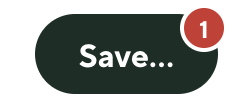
A dialog box will appear that list all the changes currently made to the site pages.
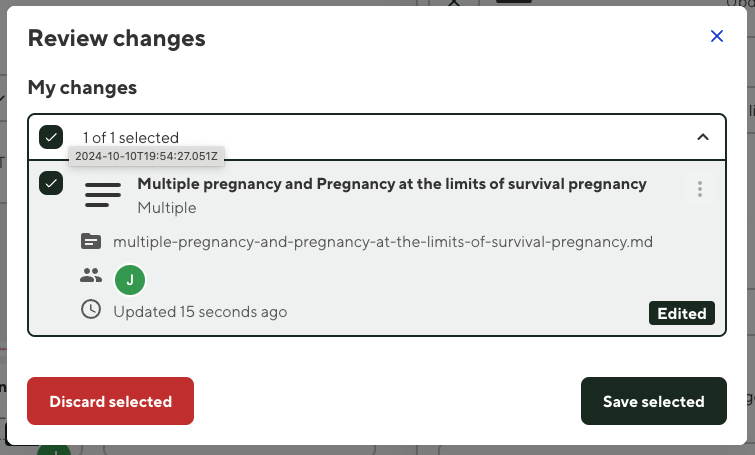
You can select the changed documents that you wish to publish live.
When you save your selected changes, Cloudcannon will rebuild the site with these changed pages. This can take a moment.
You will see a spinning progress marker in the top left:
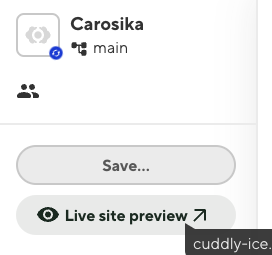
And a pop up in the bottom right whilst this happens:
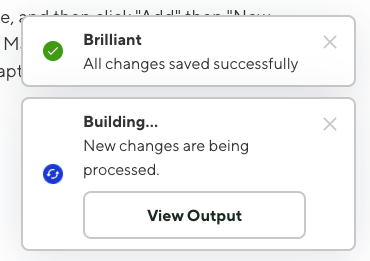
Once this process is complete, if you refresh the site you should see your new chapter appear in the homepage.
Deleting a Page
To delete an existing chapter introduction or subchapter, click on the small dots on the card in the chapter directory to show a context menu, then select Delete item:
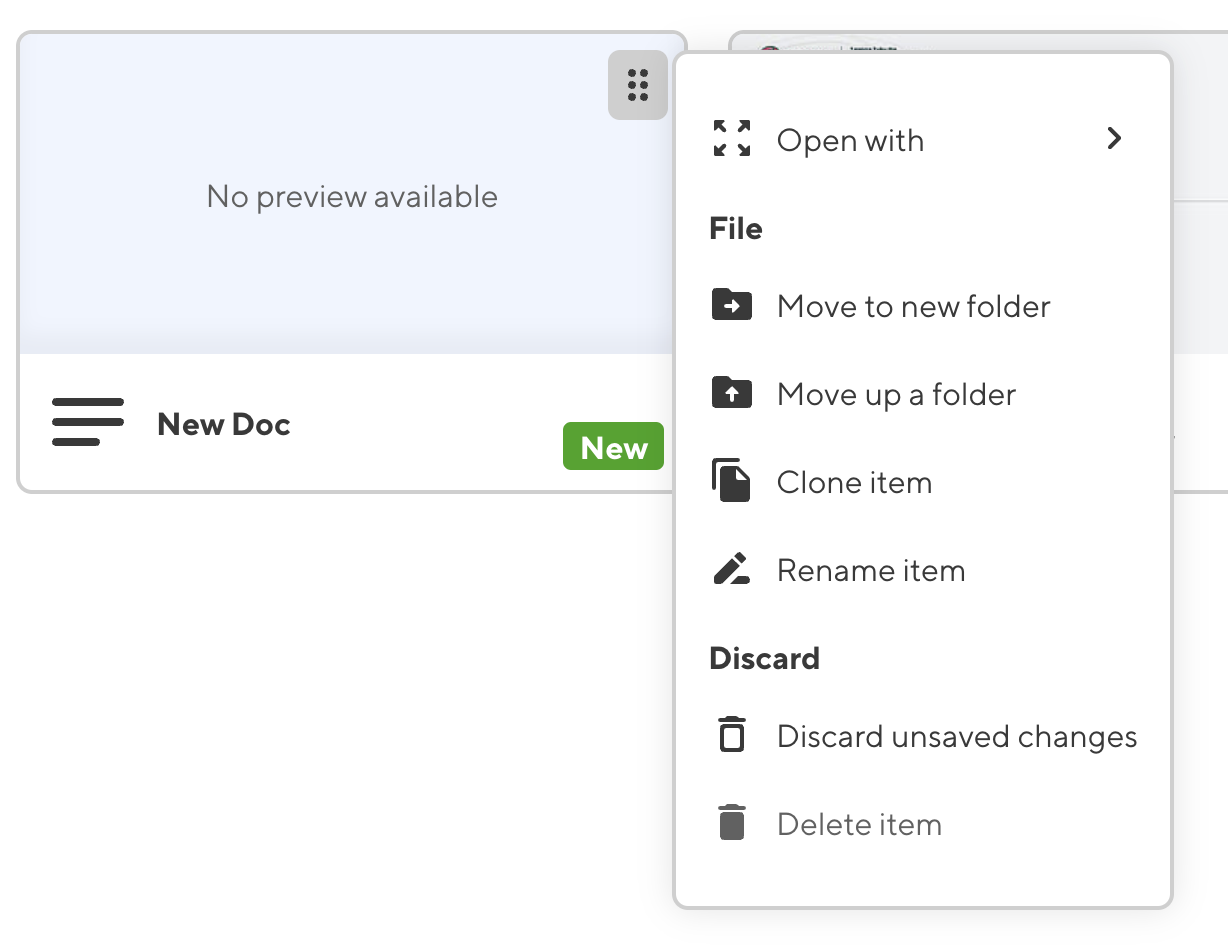
You will then need to click the large Save button in the top left main menu to commit your change.
Viewing Document Changes
You can view a document change history by clicking on the Activity Tab in the Dashboard.
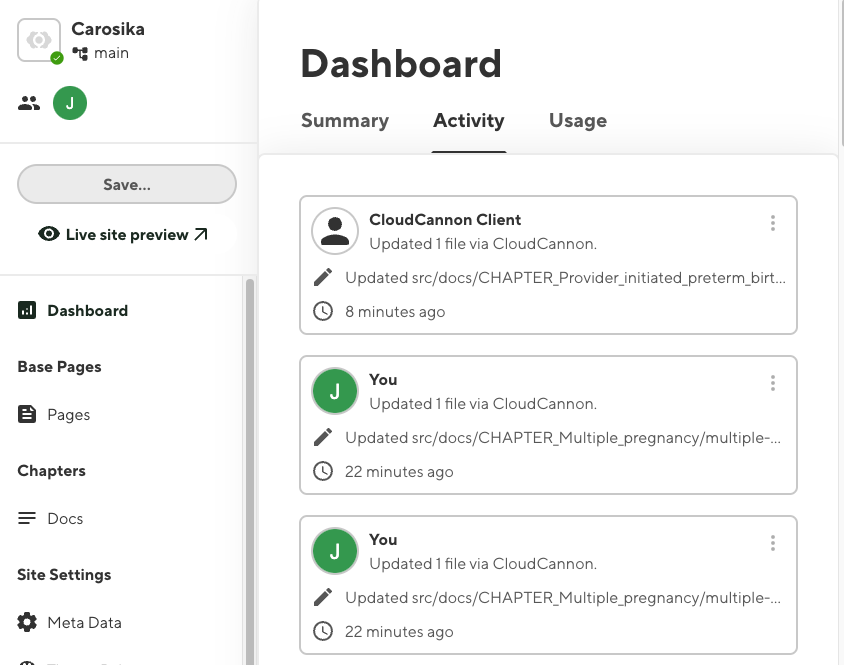
You can click on the small dots on each change, then click Show Diff to see exactly the changes that were made to the raw text content.