Create Subchapter
A new document should be created for every subchapter. In the desired Chapter folder, click the Add button in the top right, then New Subchapter.
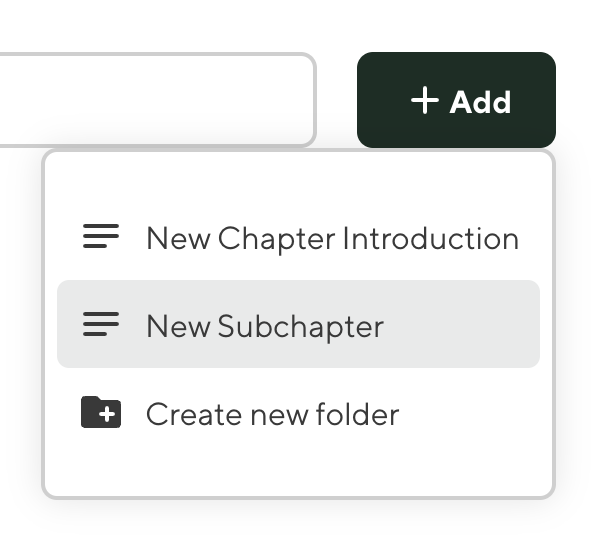
A new Subchapter editor will appear.
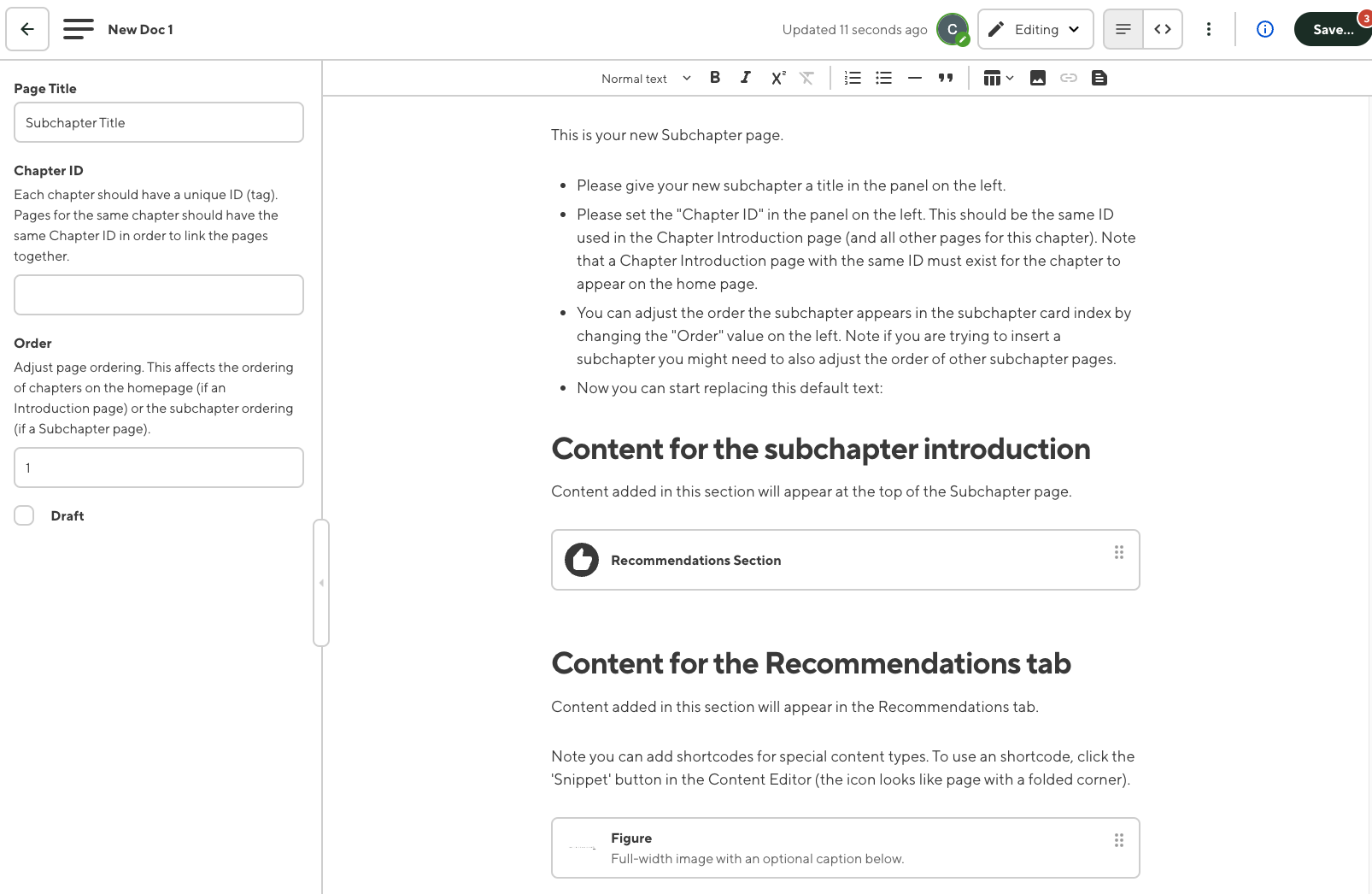
The Subchapter editor is mostly the same as Chapter Introduction editor, but there are a few differences:
- Subchapters do not have a card image and setting.
- Subchapters usually make more use of snippets which are more complex visual items that can be inserted into the text content. Snippets are described in more detail in their own section below.
New subchapter documents will prefill with instructions on how to fill in the required settings for the new subchapter:
This is your new Subchapter page.
- Please give your new subchapter a title in the panel on the left.
- Please set the "Chapter ID" in the panel on the left. This should be the same ID used in the Chapter Introduction page (and all other pages for this chapter). Note that a Chapter Introduction page with the same ID must exist for the chapter to appear on the home page.
- You can adjust the order the subchapter appears in the subchapter card index by changing the "Order" value on the left. Note if you are trying to insert a subchapter you might need to also adjust the order of other subchapter pages.
[additional pre-filled text…]
Again, click the Save button on the top right and refresh the site to see your new subchapter appear in the chapter introduction.