User Signup Flow
#1. Login screen
When a new user arrives to the site - they will see the Login screen. From here they can log in if they have an existing account, or if they are new they create an account.
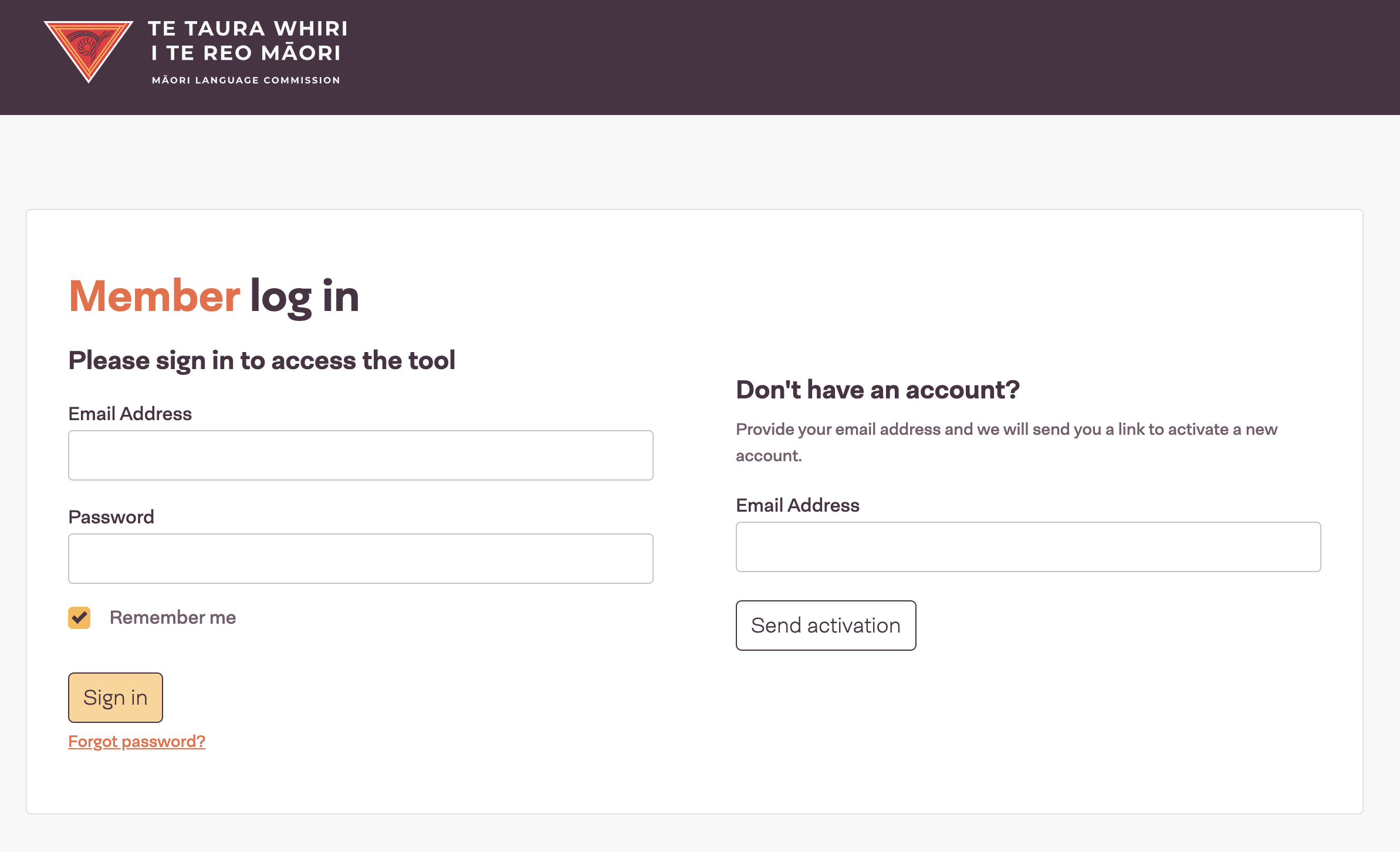
2. Create an account
To create an account, the user will enter their email here and click "Send activation".
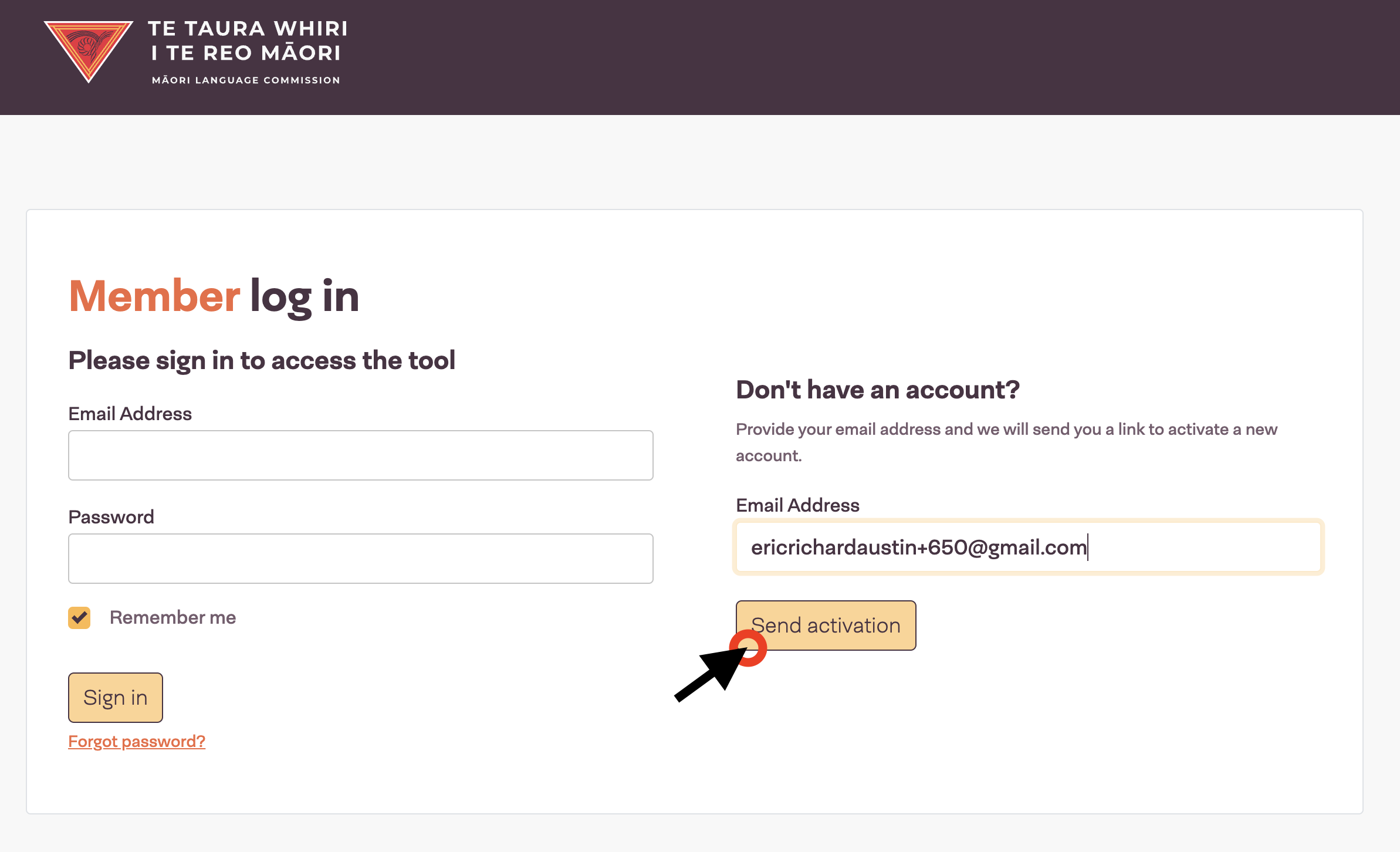
After clicking - the page will reload and the user will see the following message in a notification window.
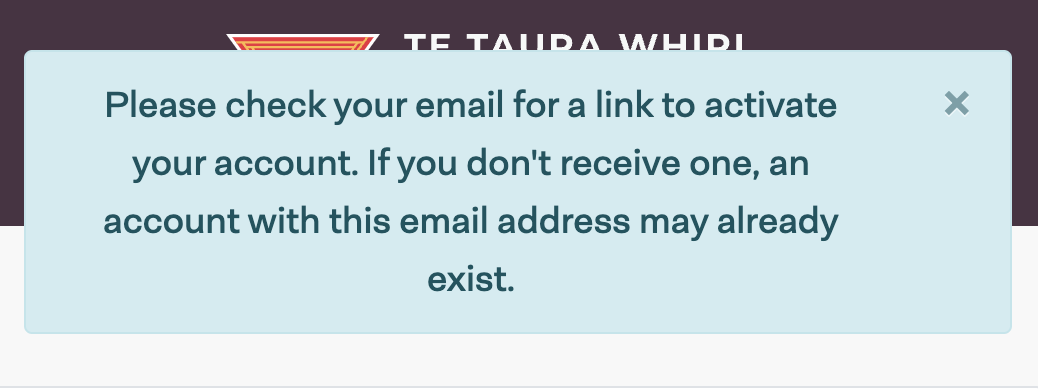
3. Activation email
Users will be sent an activation email immediately from the system, see image below. Note that we can customise this. Users can click the link in the email to go back to the site and finish their account activation.
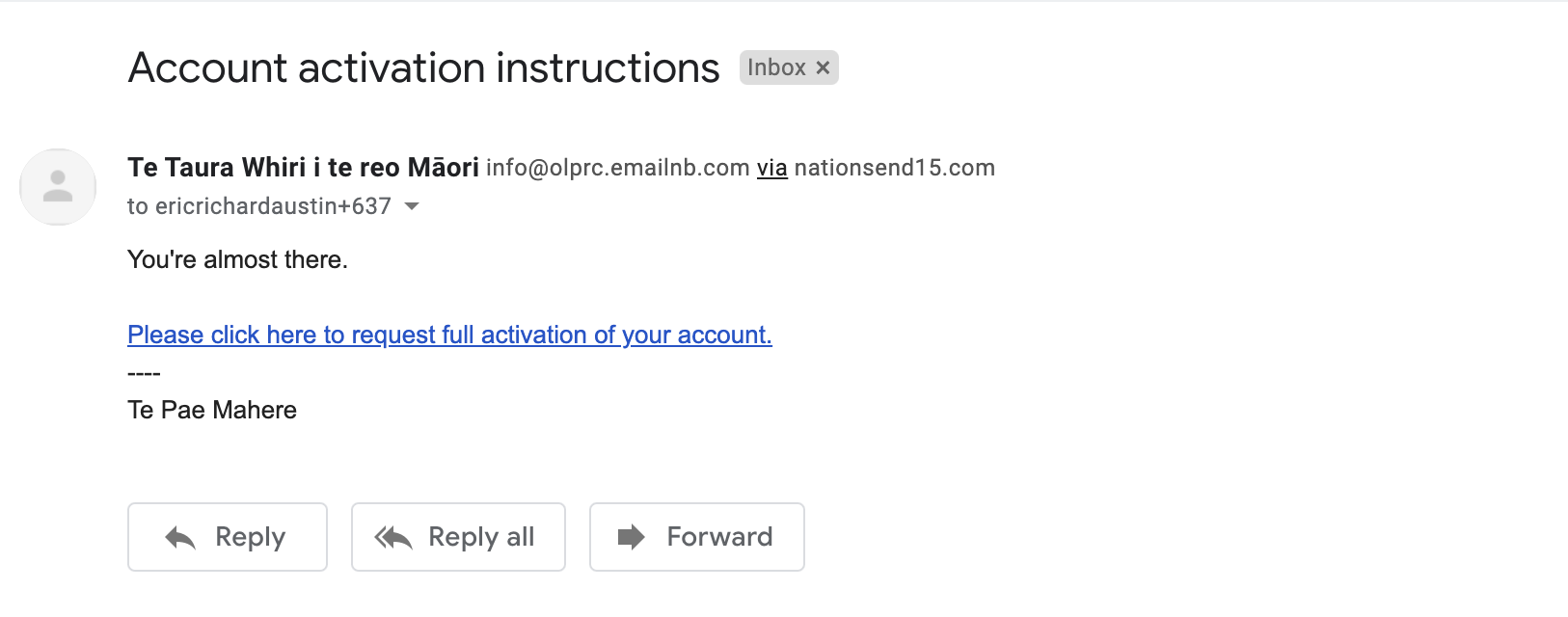
4. Activate your account
Clicking the link in the email, the user will be able to add their name and set their password.
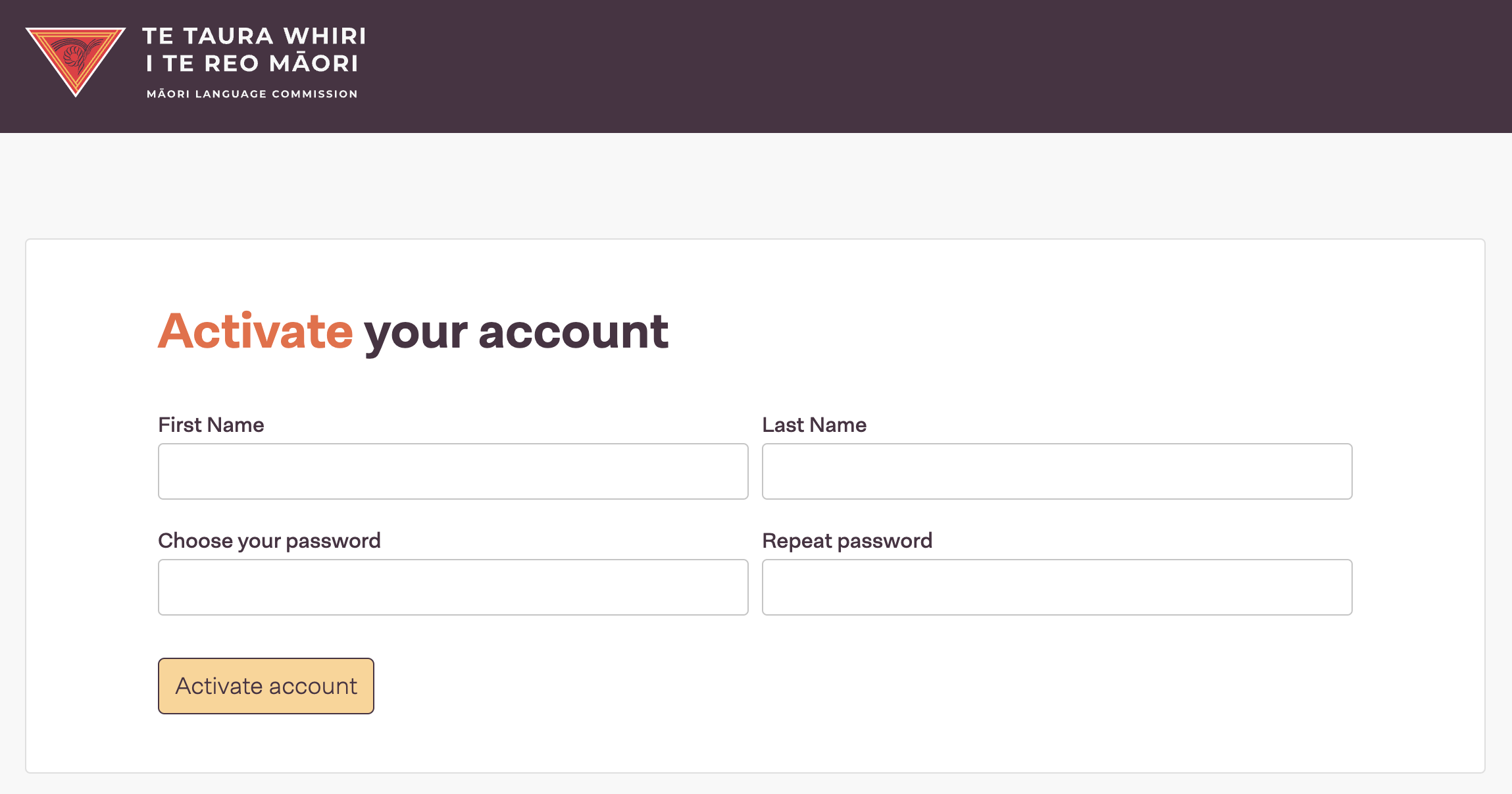
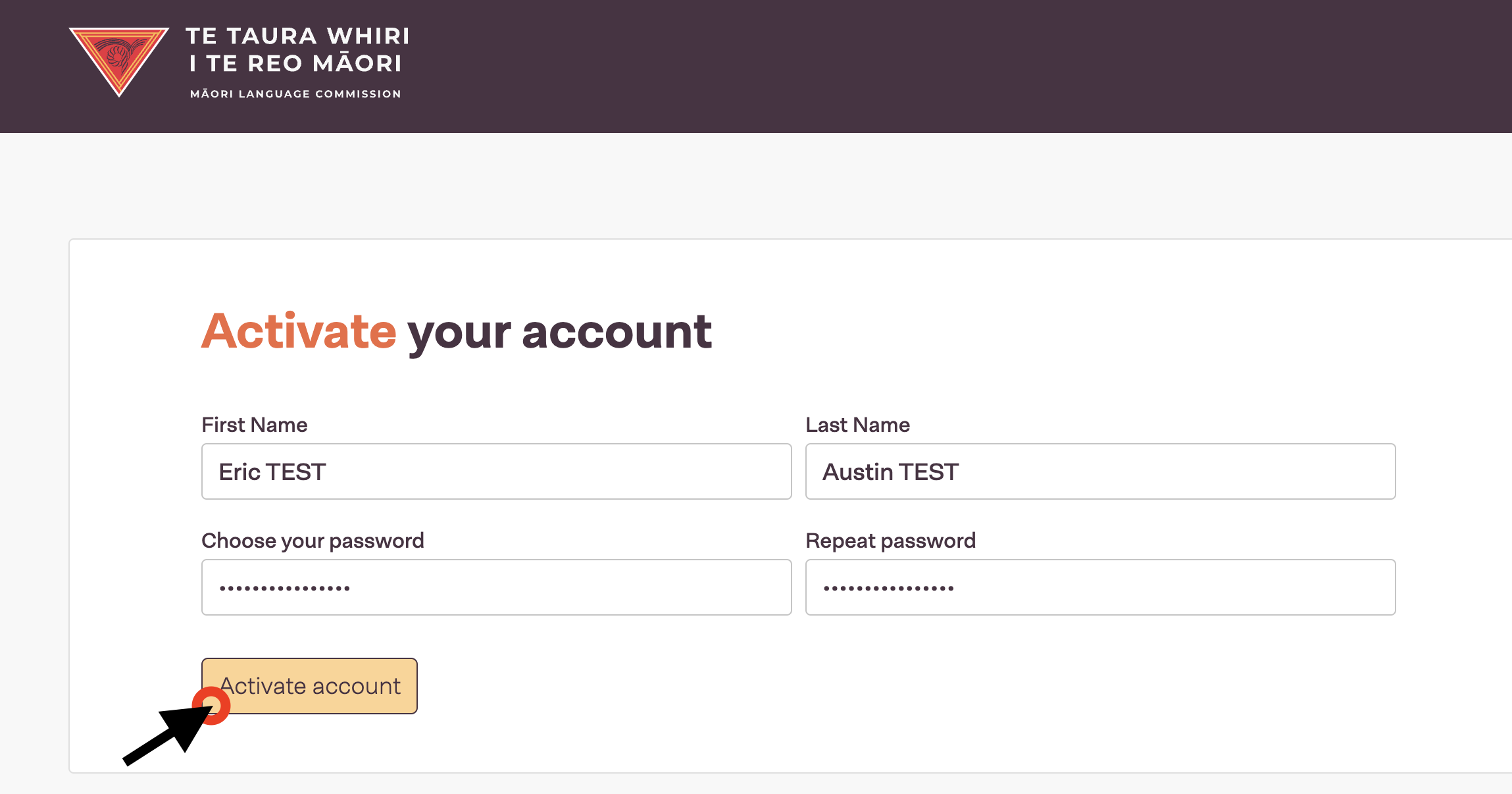
5. Logged in - unapproved
The user will then be automatically signed in - but since they are not yet approved (manually process done by Te Hiringa) we can display a message. Please let us know what text you want here.
NOTE: Users with emails ending in "govt.nz", "govt.co.nz", or "govt.org.nz" will be automatically approved. These users will skip Steps 5 and 6 and head straight to Step 7.
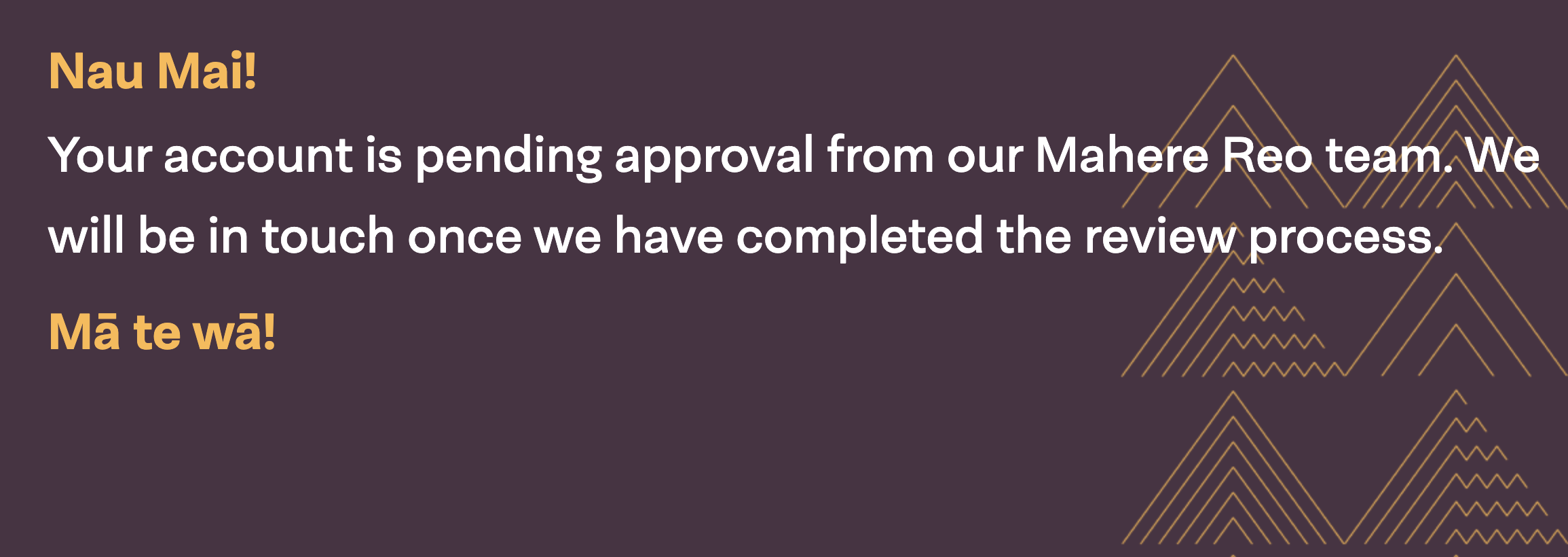
6. Te Hiringa - Manual approval
Te Hiringa team will receive an email notification when a new user signs up.
They can log into the NationBuilder control panel, navigate to the "People" tab, and the new user will be at the top of the list.
To approve the user they can click the "Add tag" button, then type out the tag name "approved user" and Save.
They can then manually send an email to the user and let them know they have been approved and can now use the tool.
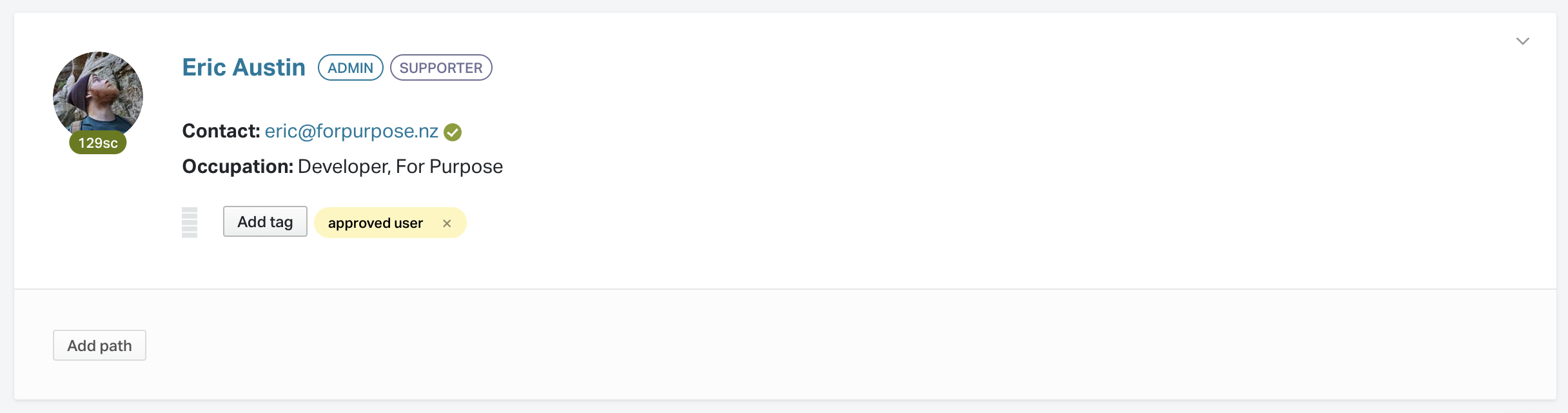
7. Logged in - approved
Once the user has been logged in, the "account pending" message will be replaced with the Welcome message.
NOTE: Users with emails ending in "govt.nz", "govt.co.nz", or "govt.org.nz" will be automatically approved, and will come straight to this step after Step 4.

The user can then click "Come in" and they will be taken to their dashboard.
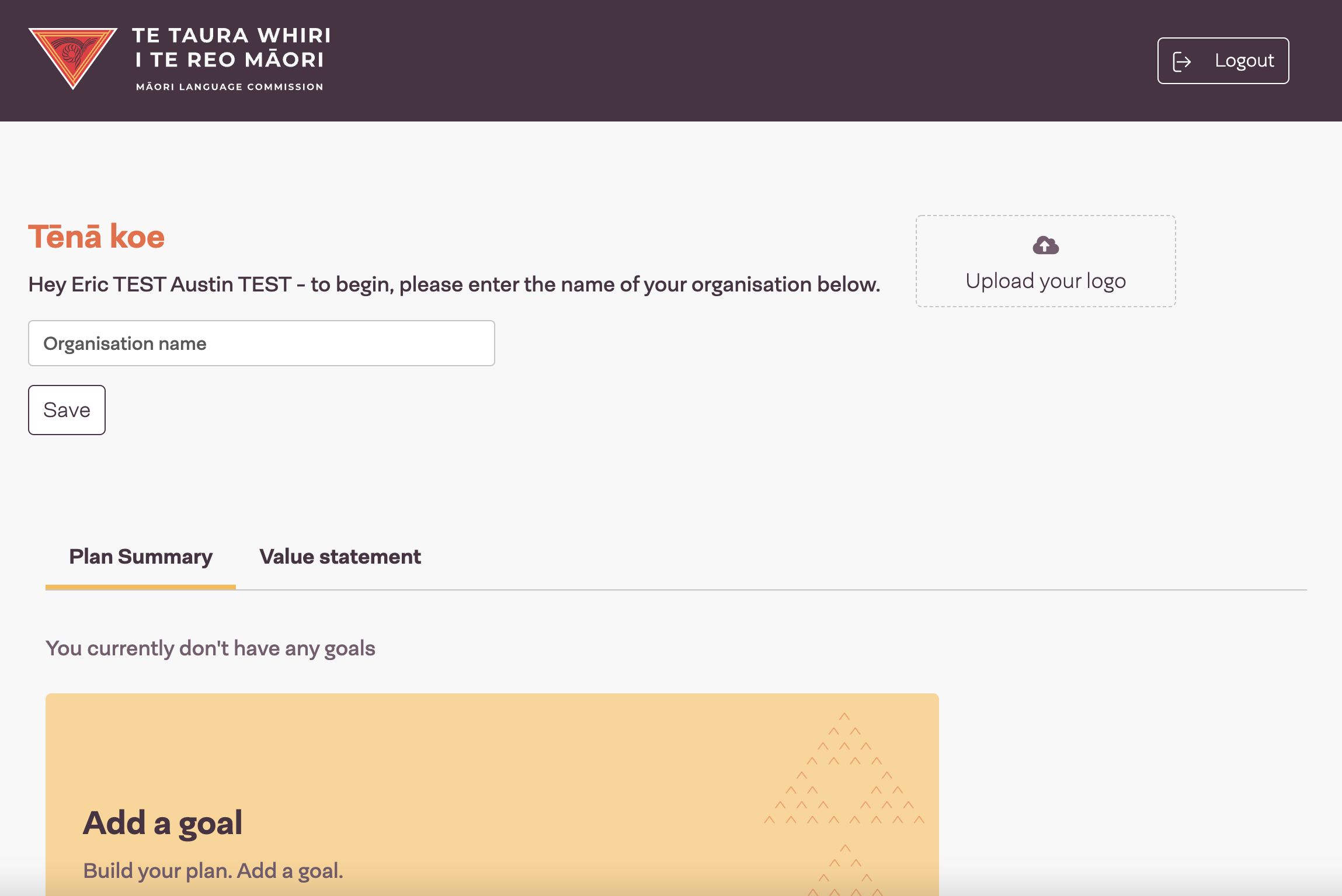
Once a user has been welcomed and seen their dashboard, they will automatically be taken to their dashboard whenever they log in.
Auto-approved Users with GOVT emails
Any users who sign up with emails ending in "govt.nz", "govt.co.nz", or "govt.org.nz" will be automatically approved. After completing Step 4, these users will head straight to Step 7, and will skip Steps 5 and 6.
If you would like the auto approve email list to be adjusted, please contact For Purpose.